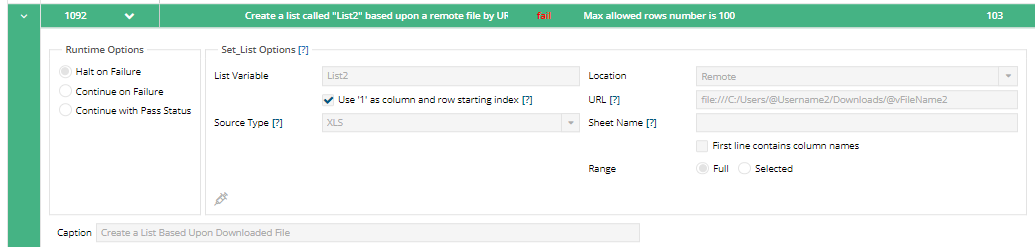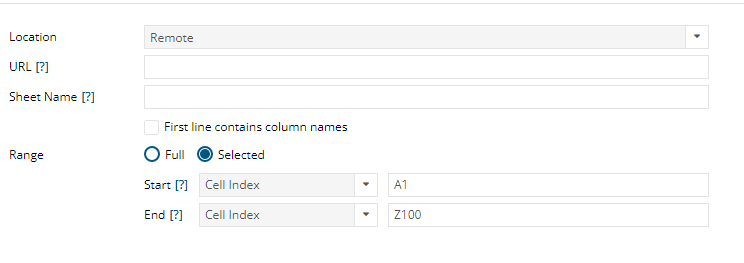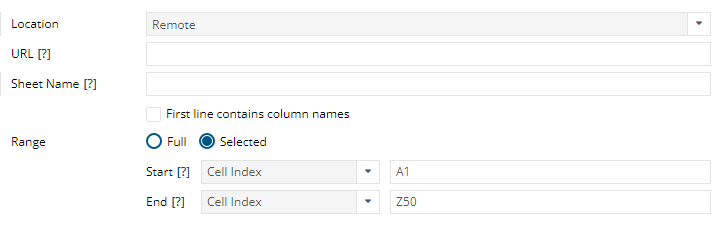How to Adjust the Range so Set_List Does not Go Over its Max Rows
Hi,
One of our test cases has us verifying a variety of reports and some of the static data within the reports. The SET_LIST function from my understanding tops out at 100 Rows. I noticed from other posts that you were able to adjust the preferences to maybe 200 or 300 rows. So, I wasn't sure if you still were able to do that or had some other reasonable work arounds for us. Additionally, I see you can select a range but I for some reason could not get it to reasonably work. I was hoping to select a range from A1, all the way over to column Z and down 100 rows which is supposedly what the max is currently set at for our users. I kept failing, which made it seem like I was configuring it incorrectly.
Thank you,
Zach
Hi Firas -
I will reach out to the one and only admin user we have in our organization to see if we can adjust this. That being said, I am still curious if we can just select a range for the first 100 rows instead of the function failing (column's A-Z). To be honest, I do not need all of the rows to work at all, as most of the time we are just validating the headers or first few row data points.
Thank you,
Zach
Yes, I don't understand what I need to do for start and end index. I have tried several different combinations and keep getting errors. If you can advise me after the few requirements listed below.
-> Columns from A-Z
-> Rows being 50 or 100
With those requirements, what would be the suggested start and end index?
Thank you,
Zach
Hello Zach,
Please check step 8 in this article on how to use start and end indexes. Even though this is specific to SharePoint, step 8 shows how you can select specific rows.
https://subject7.zendesk.com/hc/en-us/articles/11539530120727-How-to-integrate-Subject7-with-SharePoint-and-modify-Excel-files
Please let me know if you still have any questions.
Regards,
Subject7 Team
Please sign in to leave a comment.