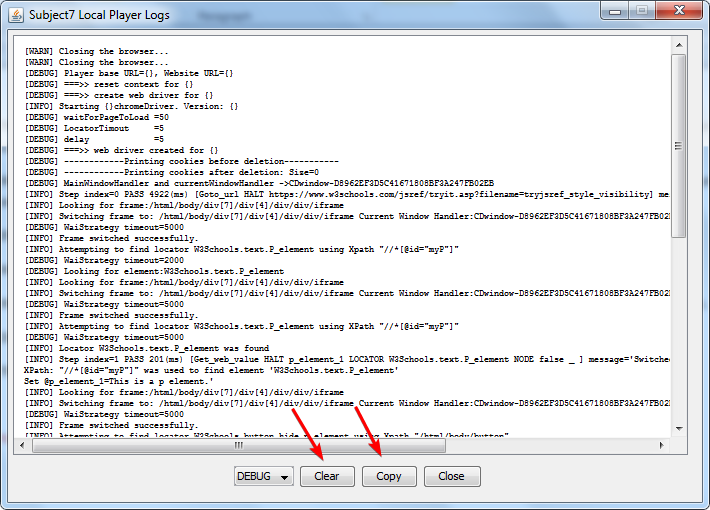Stephen,
You are most welcome. We really appreciate your feedback.
The logs are now embedded into the local player itself. To access them, right click on the Local Player icon in the hidden icons menu and select Logs from Diagnose and Feedback option.
When you execute a test case, the logs will update while the test case is running. The following buttons control what you see on the logs screen:

Detailed Levels:
|
ERROR |
Shows errors encountered during execution. |
|
WARN |
Shows various notifications while executing, such as “closing the browser”, etc. |
|
INFO |
Shows information pertaining to actions taken in execution, such as “find locator”, “locate frame”, etc. |
|
DEBUG |
Shows diagnostic information in addition to all of ERROR, WARN and INFO logs. |
|
TRACE |
Shows every possible detail for diagnosis in addition to all the previous levels. |
You can copy the logs using the Copy button and you can clear the logs using the Clear button highlighted below.